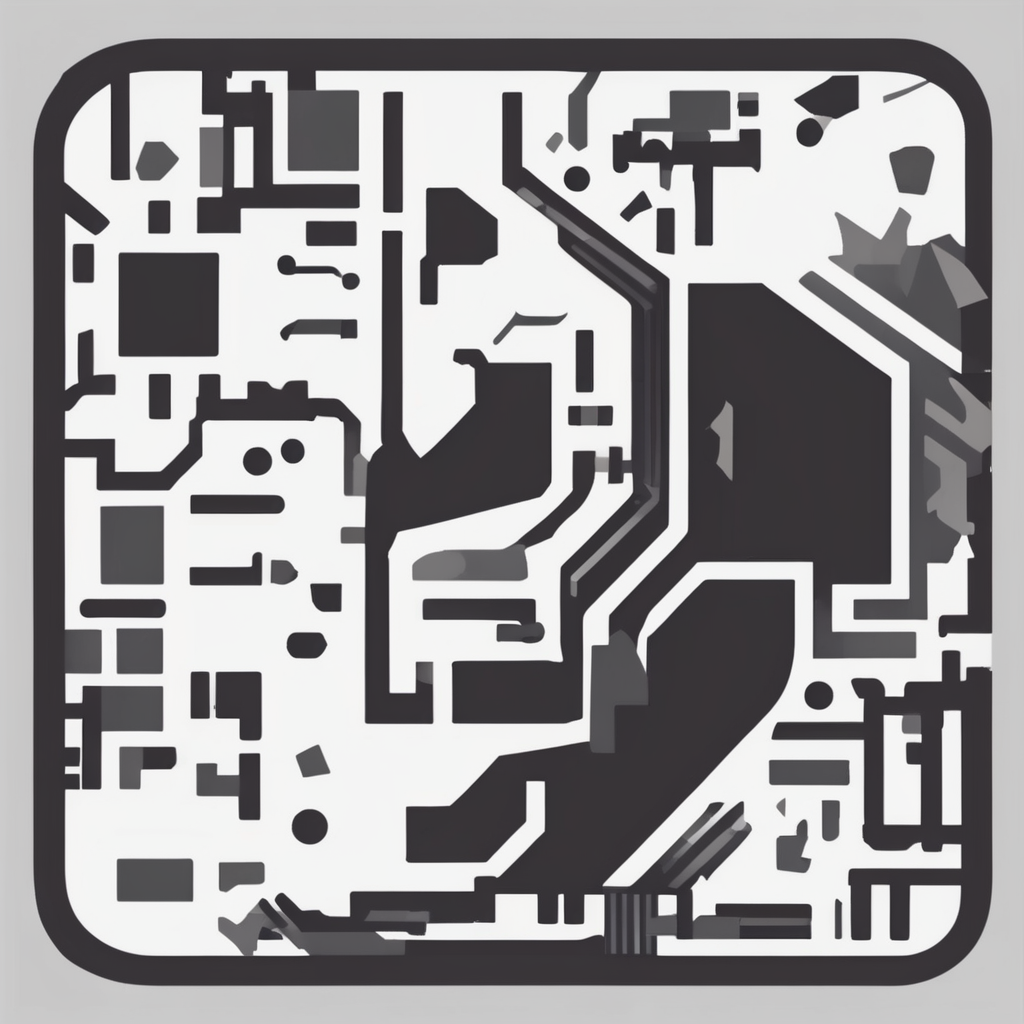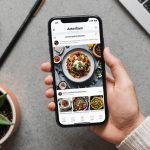Setting Up a Secure VPN Server on Your Raspberry Pi for Safe Remote Access
Why You Need a VPN on Your Raspberry Pi
Before we dive into the nitty-gritty of setting up a VPN server on your Raspberry Pi, it’s essential to understand why you would want to do this in the first place. A VPN (Virtual Private Network) significantly boosts the security and privacy of your online activities. When your Raspberry Pi is connected to the internet, it becomes vulnerable to cyber threats. A VPN encrypts your internet connection, protecting sensitive data from hackers and ensuring your online activities remain private.
“A VPN for Raspberry Pi is crucial because it encrypts your internet connection, protecting sensitive data from hackers and ensuring your online activities are private,” explains a security expert. “This is particularly important if you plan to access your home network remotely or use public Wi-Fi networks.”
In the same genre : Maximizing Your Lenovo IdeaPad Flex 5 for Graphic Design: A Complete Guide to Mastering Adobe Illustrator
Choosing the Right VPN Protocol
When setting up a VPN server on your Raspberry Pi, you have two popular protocols to choose from: OpenVPN and WireGuard. Each has its own set of advantages and disadvantages.
OpenVPN
OpenVPN is widely supported and versatile but may be slower due to higher encryption overhead. Here are some key points about OpenVPN:
Also to discover : Step-by-Step Guide to Setting Up Two-Factor Authentication on Windows 10 with YubiKey
- Wide Compatibility: Supported by most devices and VPN clients.
- High Security: Uses strong encryption methods.
- Complex Setup: Requires more configuration steps compared to WireGuard.
- Performance: Can be slower due to the overhead of encryption.
WireGuard
WireGuard is a faster, modern VPN protocol with a lean codebase. Here are some key points about WireGuard:
- Speed: Generally faster than OpenVPN due to its efficient design.
- Ease of Use: Simpler setup process.
- Security: Uses state-of-the-art cryptography.
- Compatibility: Growing support, but not as widespread as OpenVPN yet.
Step-by-Step Guide to Setting Up Your VPN Server
Step 1: Update Your Raspberry Pi System
Before you start, make sure your Raspberry Pi is running the latest software. Open a terminal and execute the following commands:
sudo apt update
sudo apt upgrade -y
This ensures you have the latest security patches and updates.
Step 2: Install PiVPN
PiVPN is a lightweight and user-friendly project that simplifies setting up a VPN server on your Raspberry Pi. To install PiVPN, run the following command:
curl -L https://install.pivpn.io | bash
This will initiate an interactive setup process.
Step 3: Choose Your VPN Protocol
During the installation process, you will be prompted to choose between OpenVPN and WireGuard. Select the protocol based on your needs. For example, if you prioritize speed, WireGuard might be the better choice. If you need wide compatibility and strong security, OpenVPN could be more suitable.
Step 4: Configure Network Settings
You will need to configure your network settings. Here are the key steps:
- Interface: Choose your Pi’s network interface (typically
eth0orwlan0). - Port Number: Use the default port or specify your own, ensuring it matches the port forwarded on your router.
- Static IP Address: Set a static IP address for your Raspberry Pi in your router’s settings to ensure consistent access.
Step 5: Create VPN Clients
After the installation is complete, you can create VPN profiles using the following command:
pivpn add
You will need to provide a client name, and for WireGuard, the installer will generate a QR code for easy import into mobile apps.
Step 6: Test the VPN Connection
To test your VPN connection, follow these steps:
- Download the client profile from your Raspberry Pi.
- Import it into a VPN client on your device (such as the OpenVPN app or WireGuard app).
- Test the connection by connecting to the VPN and verifying access to your home network.
Managing Your PiVPN Server
List Clients
To list all the VPN clients connected to your server, use the following command:
pivpn list
Revoke a Client
If you need to revoke access for a client, use the following command:
pivpn revoke [client-name]
Show WireGuard QR Code
To display the QR code for a WireGuard client, use the following command:
pivpn -qr [client-name]
Additional Configuration and Troubleshooting
Port Forwarding
Make sure to set up port forwarding on your router to allow VPN access. This step is crucial for remote access to your home network. Here’s a brief overview of what you need to do:
- Log into your router’s web interface.
- Navigate to the port forwarding section.
- Set up a rule to forward the VPN port (e.g., UDP 1194 for OpenVPN or UDP 51820 for WireGuard) to your Raspberry Pi’s static IP address.
Firewall Configuration
Ensure your server’s firewall settings allow traffic through the VPN. Here’s an example using ufw (Uncomplicated Firewall):
sudo ufw allow OpenVPN
sudo ufw enable
For WireGuard, you would allow UDP traffic on the specified port:
sudo ufw allow 51820/udp
sudo ufw enable
Table: Comparison of OpenVPN and WireGuard
| Feature | OpenVPN | WireGuard |
|---|---|---|
| Speed | Generally slower due to encryption overhead | Faster due to efficient design |
| Security | Uses strong encryption methods | Uses state-of-the-art cryptography |
| Compatibility | Widely supported by most devices and VPN clients | Growing support, but not as widespread as OpenVPN yet |
| Setup Complexity | More complex setup process | Simpler setup process |
| Encryption | Supports various encryption algorithms | Uses ChaCha20 for symmetric encryption and Curve25519 for key exchange |
| Performance Impact | Can slow down internet speeds due to encryption | Minimal performance impact |
Practical Insights and Actionable Advice
Ensure a Static IP Address
To ensure consistent access to your VPN server, it’s crucial to set a static IP address for your Raspberry Pi. This can be done in your router’s settings or directly on the Raspberry Pi if your router does not support DHCP reservations.
Use Strong Security Practices
Always use strong passwords and keep your VPN server and clients updated. Regularly review the list of connected clients and revoke access for any clients that are no longer needed.
Test Your VPN Connection Regularly
Regularly test your VPN connection to ensure it is working correctly. This includes checking your IP address to verify that the VPN is routing traffic correctly.
Setting up a VPN server on your Raspberry Pi using PiVPN is a straightforward process that significantly enhances the security and privacy of your online activities. Whether you choose OpenVPN for its versatility or WireGuard for its speed, PiVPN makes the setup easy even for beginners.
“By using PiVPN, you can protect your data, bypass regional restrictions, and connect securely to your home network, even on public Wi-Fi,” notes a PiVPN user. “The process is simple, and the benefits are immense.”
With these steps and tips, you can turn your Raspberry Pi into a personal VPN server, ensuring safe and secure remote access to your home network.